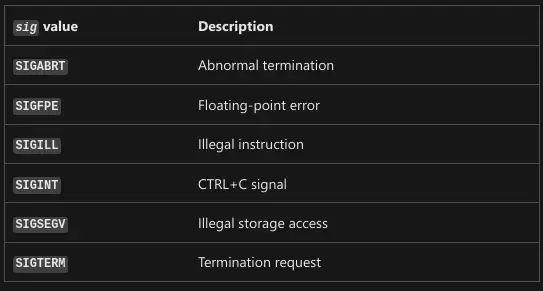OS Process Management
Life of a process
Program vs. Process Revisited
Programs
The applications that we can run, like the Chrome web browser.
Processes
Programs that are running.
- When you open a program, a process is started, and it gets the process ID or PID.
- Background or Daemon Processes are those who are always running in the background.
Windows: Process Creation and Termination
-
When Windows boots up or starts, the first non-kernel user mode that starts is the Session Manager Subsystem or smss.exe.
- It kicks start some processes before login
- Then
smss.exestartswinlogon.exealong with client/server runtime subsystem or csrss.exe, which handles GUI and CLI. - Unlike Linux, Windows’ processes can run own their own in their respective Environment created by smss.exe independent of their parent process.
-
To terminate a process from CLI,
taskkillutility is used, which can find and halt a process.taskkillUses PID to identify the process running.
To kill notepad with
taskkillfrom CLI:taskkill /pid 5856To forcefully kill a rogue process:
taskkill /F /PID <PID>
Linux: Process Creation and Termination
- On Linux, process has parent child relationship.
- So every process that runs on the system has some parent process.
initIs the parent process for the kernel
INIT Process
When you start up your computer, the kernel creates a process called init, which has a PID of 1.
Managing Processes
Windows: Reading Process Information
-
Task Manager or taskmgr.exe is one way of obtaining processes information on Windows.
To show all running processes in CLI:
tasklistThe PowerShell command for the same:
Get-Process
Linux: Reading Process Information
To see process running on Linux:
ps -xThe following STAT for ps -x command are used to show processes current status
- R: running
- T: stopped
- S interruptible sleep
To see full list of running processes, even by other users run:
ps -ef #'f' for full- UID: User ID
- PID: Process ID
- PPID: Parent Process ID
- C: Number of children processes
- STIME: Start Time of Process
- TTY: Terminal associated with the process
- TIME: Total CPU time process is taking up
- CMD: Name of the command running
Everything in a Linux is a file, even the processes. So we can view them in /proc.
ls -l /procWindows: Signals
-
If we want to close an unresponsive process, we use signals.
-
The most common is SIGINT or signal interrupt. You can send this signal to a running process with the CTRL+C key combination.
Signal
A way to tell a process that something’s just happened.
Linux: Signals
There are lots of signals on Linux, starting with SIG. I.e. SIGTERM, SIGINT** etc.
Windows: Managing Processes
- To restart or pause a process and to do even much more, Process Explorer tool is used.
Process Explorer
A utility, Microsoft created to let IT Support Specialists, system admins and other users to look at running processes.
Linux: Managing Processes
-
To terminate a process,
killcommand is used.killWithout any parameters, sendsSIGINTsignal to the program/process to clean is running processes and close them properly
To kill a process
kill <PID>To send SIGKILL via
killcommand:kill -KILL <PID>-KILLShould the lost resort to stop a process, it doesn’t give time to the process for cleanup, it may cause more harm than good.To put process on pause instead of killing, SIGSTP or signal stop, is used
kill -TSTP <PID>To resume from suspend:
kill -CONT <PID>
Process Utilization
Windows: Resource Monitoring
-
Resource Monitoring tool is used.
-
To get resource monitoring from CLI
Get-ProcessTo get the three most resource heavy processes:
Get-Process | Sort CPU -descending | Select -first 3 -Property ID,ProcessName,CPU
Linux: Resource Monitoring
top is a useful resource monitoring CLI tool:
topAnother useful CLI tool is uptime, which show info about the current time, how long your computer running, how many users are logged on, and what the load average of your machine is.
When ejecting a USB drive, you get the error “Device or resource busy” though none of the files on the USB drive is in use or opened anywhere, or so you think. Using the lsof lists open files and what processes are using them.
- It is great for tracking down pesky processes that are holding open files.