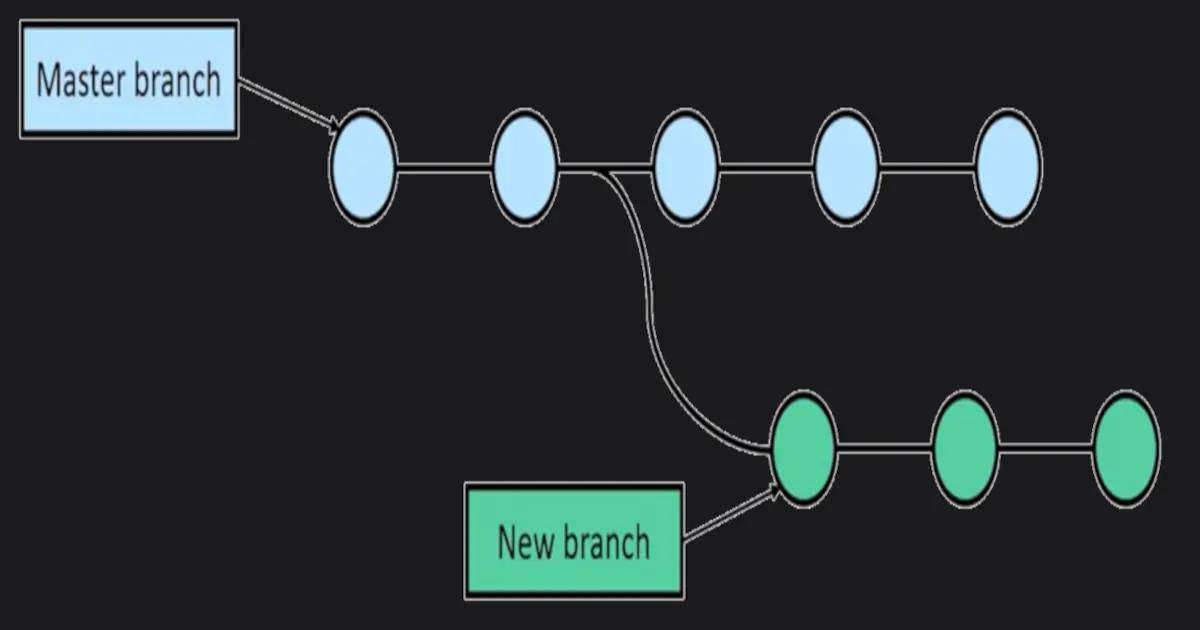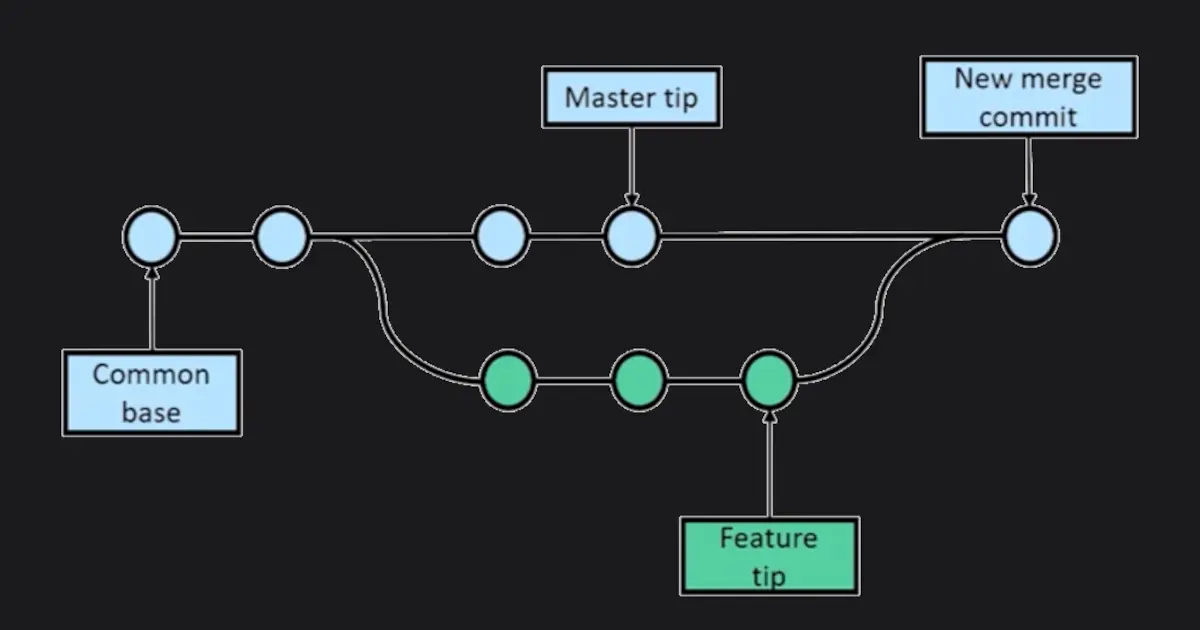Using Git Commands and Managing GitHub Projects
GitHub Workflows with Branches and Git Commands
GitHub Branches
What are branches?
- Branches store all files in GitHub
- The master branch stores the deployable code
- Create a new branch for planned changes
Merging Branches:
- Start with a common base
- The code is branched while new features are developed
- Both branches are undergoing changes
- When the two streams of work are ready to merge, each branch’s code is identified as a tip and the two tips are merged into a third, combined branch
What is a Pull Request?
-
A PR makes the proposed (committed) changes available for others to review and use
-
A pull can follow any commits, even if code is unfinished
-
PRs can target specific users
-
GitHub automatically makes a PR if you make a change on a branch you don’t own
-
Log files record the approval of the merge
Merging into the Master/Main Branch
-
The master branch should be the only deployed code
-
Developers can change source files in a branch, but the changes are not released until
- They are committed
- A
Pullcommand is issued - The code is reviewed and approved
- The approved code is merged back into the master code
Cloning and Forking GitHub Projects
-
Powerful tools include forking and cloning a repository
-
Cloning creates a copy of a repository on your local machine
-
Cloned copies can sync between locations
-
Forking modifies or extends a project
Remote Repositories:
-
Remote repos are stored elsewhere
-
Push, pull, and fetch data to share work
-
Origin refers to your fork
-
Upstream refers to the original work
Forking a Project
- Forking
- Takes a copy of a GitHub repository to use it as the base for a new project
- Submit changes back to the original repository
- Independently make changes to a project
- Submit a PR to the original project owner
- Owner decides whether to accept updates
- Keep a copy of the license file
- Often a legal requirement
- Good practice
Syncing a Fork of a Project:
To keep a fork in sync with the original work from a local clone:
-
Create a local clone of the project
-
Configure Git to sync the fork
- Open terminal and change to the directory containing the clone
- To access the remote repository, type
git remote -v - Type
git remote add upstream <clone repo url> - To see the changes, type
git remote -v
Commands for Managing Forks:
To grab upstream branches
git fetch upstreamTo merge changes into the master branch
git merge upstream/masterManaging GitHub Projects
GitHub Developer:
A Developer communicates with others using these commands:
git-clonefrom the upstream to prime the local repositorygit-pullandgit-fetchfrom “origin” to keep-up-to-date with the upstreamgit-pushto shared repository, if you adopt CVS style shared repository workflowgit-format-patchto prepare email submissiongit-send-emailto send your email submission without corruption by your MUA (Mail User Agent)git-request-pullto create a summary of changes for your upstream to pull
GitHub Integrator:
An integrator
-
Receives changes made by others
-
Reviews and responds to PRs
-
Publishes the result for others to use
Integrators use the following commands:
-
git-amto apply patches emailed in from your contributors -
git-pullto merge from your trusted lieutenants -
git-format-patchto prepare and send suggested alternatives to contributors -
git-revertto undo botched commits -
git-pushto publish the bleeding edge
GitHub Repository Administrator
A Repository Administrator sets up and maintains access to the repository by developers
git-daemonto allow anonymous download from repositorygit-shellcan be used as a restricted login shell for shared central repository usersgit-http-backendprovides a server-side implementation of Git-over-HTTP (Smart HTTP) allowing both fetch and push servicesgitwebprovides a web front-end to Git repositories, which can be set-up using thegit-instawebscript